New Platform Feature: Download Lesson Answers as a PDF
The CBS Connect platform now has the ability for you to download the answers that your write for the lesson questions as a PDF! You have the option to either download a copy of the entire course with your answers, or pick which slides you would like to download.
To download your lesson answers as a PDF:
1. Login to your account and access the course homepage for your course
2. In the menu on the right-hand side of the page, click the Download PDF button.
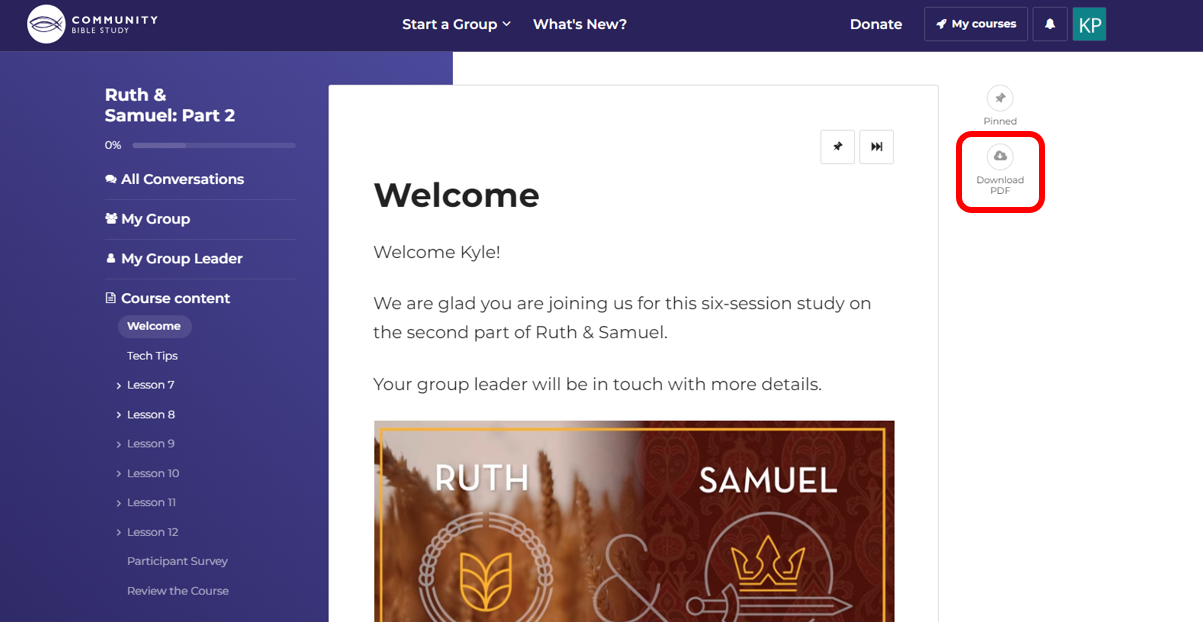
3. Select the font size that you would like to include in the PDF. Keep in mind that choosing the big font size may result in the PDF having more pages.
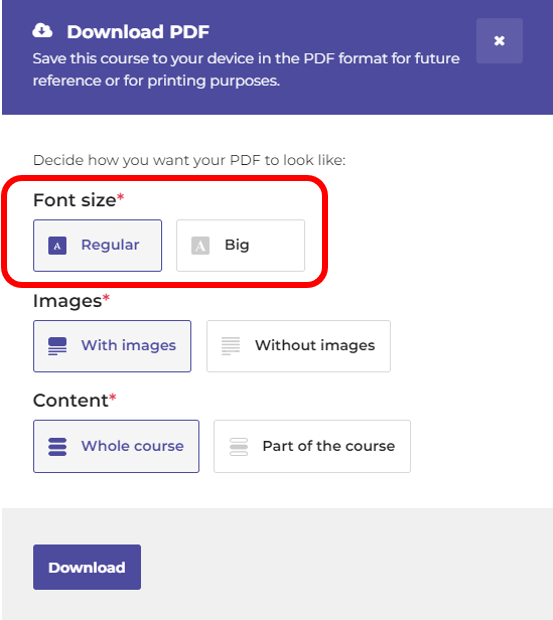
4. Select whether you would like to include images in the PDF.
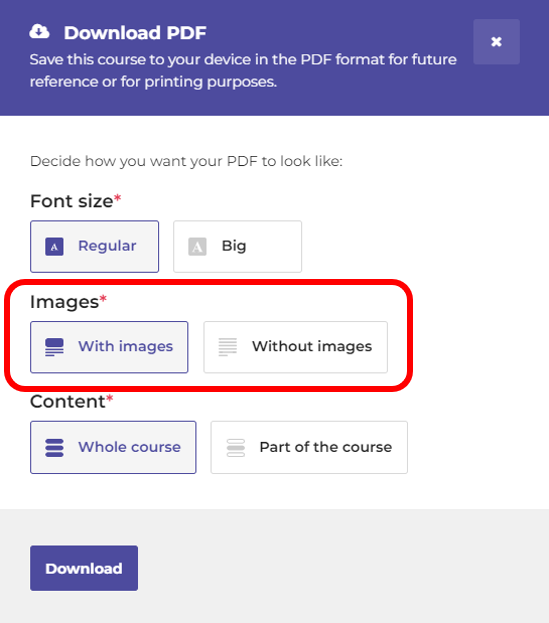
5. Select whether you would like to download the whole course or part of the course. If you choose part of the course, you'll be able to choose which slides you would like to include in the PDF.
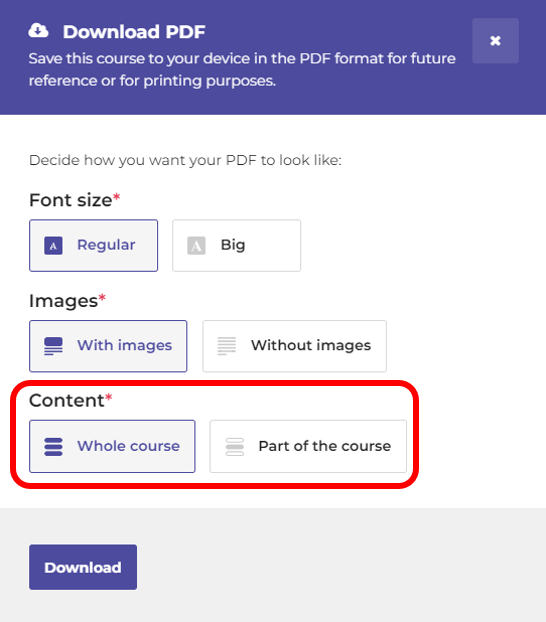
6. If you selected to only include part of the course, select the slides you would like to include in the PDF.
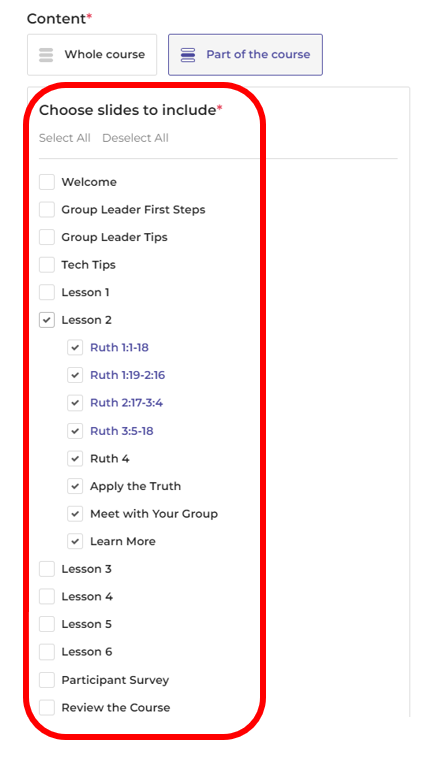
5. Click Download to download the PDF. The PDF will then download to your computer.
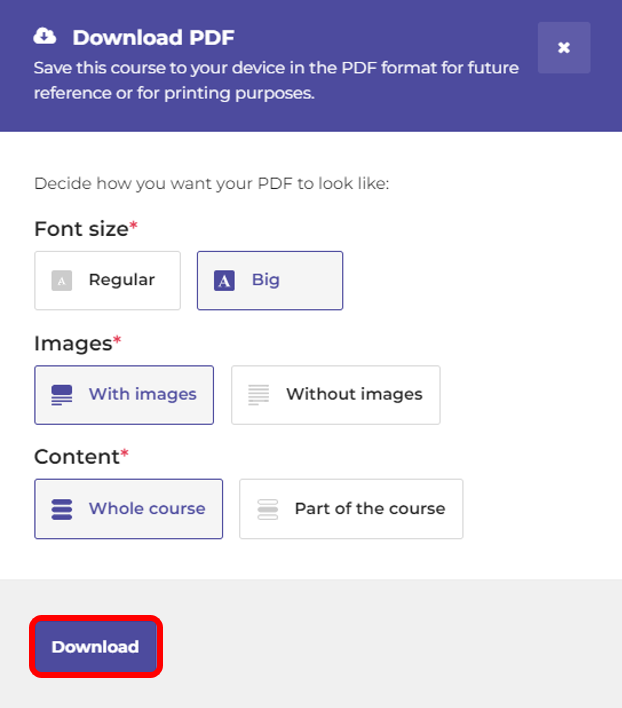
If you have any questions about downloading your answers as a PDF, please feel free to send us an email at answers@communitybiblestudy.org.